HOW TO: Create & Edit Users
Navigate to Store Management from the main menu icon ![]() in the top left corner.
in the top left corner.
- Next, click the Users & Roles tile on the left hand navigation.
Create a New User:
- Click +Add New User button on the far right side.
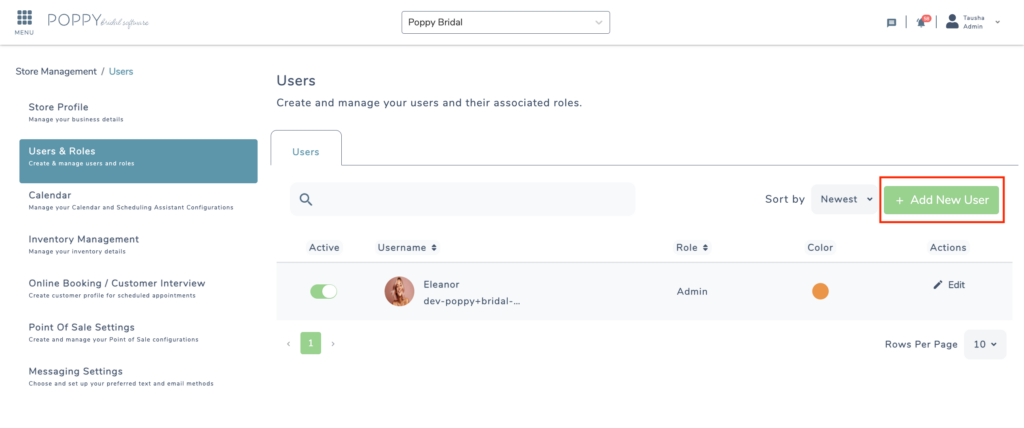
- Select the appropriate role for this user, (Admin, Staff, Other) see the list of permission for each role here.
- Next fill out the required information for your new user.
- First & Last Name
- Profile Image
- Phone Number
- Address
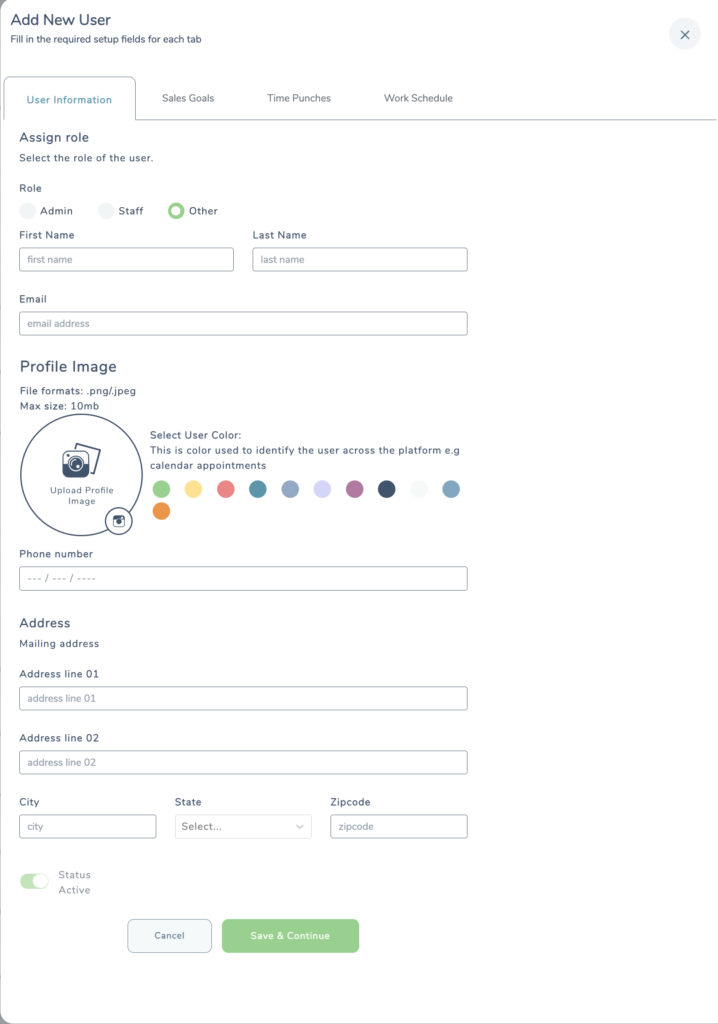
- Click ‘Save & Continue‘
- Once Saved, you will be able to add the users sales goals, view & edit time punches and work schedule.
Edit a User
Within the user profile you can edit contact information, sales goals, time punches and schedules.
Navigate to the Users & Roles within Store Settings.
- From the list of users, search for the user you want to edit.
- Click Edit to the right of that user

- From here you choose what you’d like to edit.
- Contact Information
- How to add Sales Goals
- How to add and edit Time Punches
- How to add Work Schedules
