HOW TO: Use Text to Pay
This How To guide will give step by step instructions on how to use Text to Pay in Point of Sale.
Follow these steps first to Create a Sale in Point of Sale:
- Click on the Point of Sale icon from Main Menu.
- Click on Green +Create New Sale button
- Select the Customer
- Add an add item from either Special Order or Inventory
- Complete the Sale Order as you normally would
- Click, Review and Complete
- Confirm the item details on the order
- Click, Review and Complete
- Have the customer sign for your T&Cs
- Select on device, touch screen or check the box for a physical signature (this step cannot be skipped)
Under Payments Method
- Select Text To Pay
- Enter the Payment Amount
- Select Enter Information
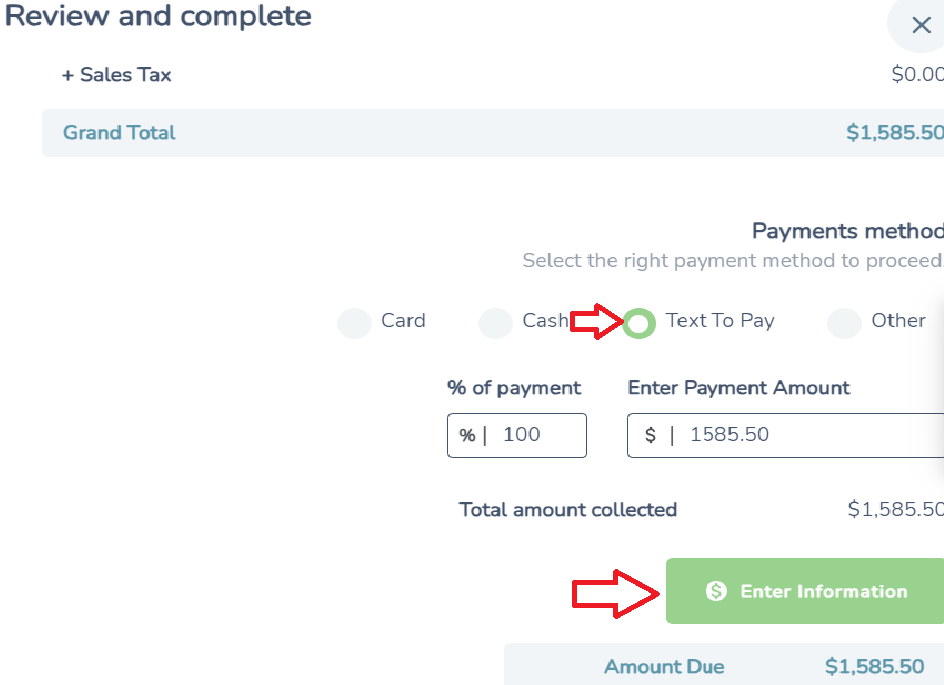
(mobile phone number has to be able to receive text)
- Select Customer or Other and fill out fields.

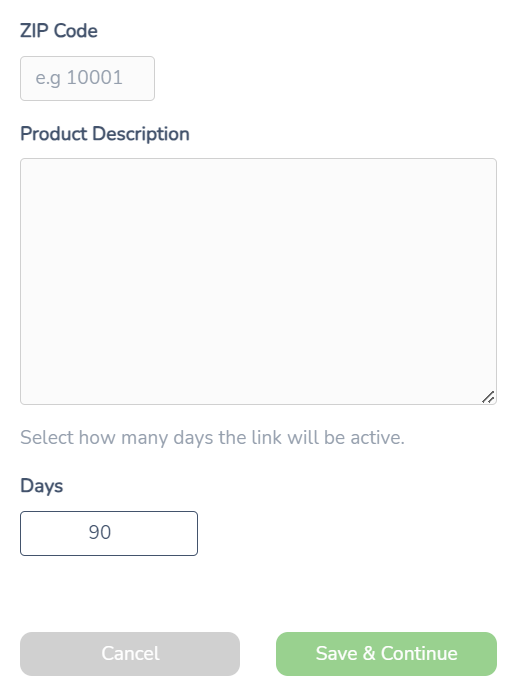
- Select Save & Continue
What the bridal customer will see:
A Payment Link will be sent to the Customer via text message. After clicking on the link, the customer will be able to enter a tip, add their payment card information and complete the sale.
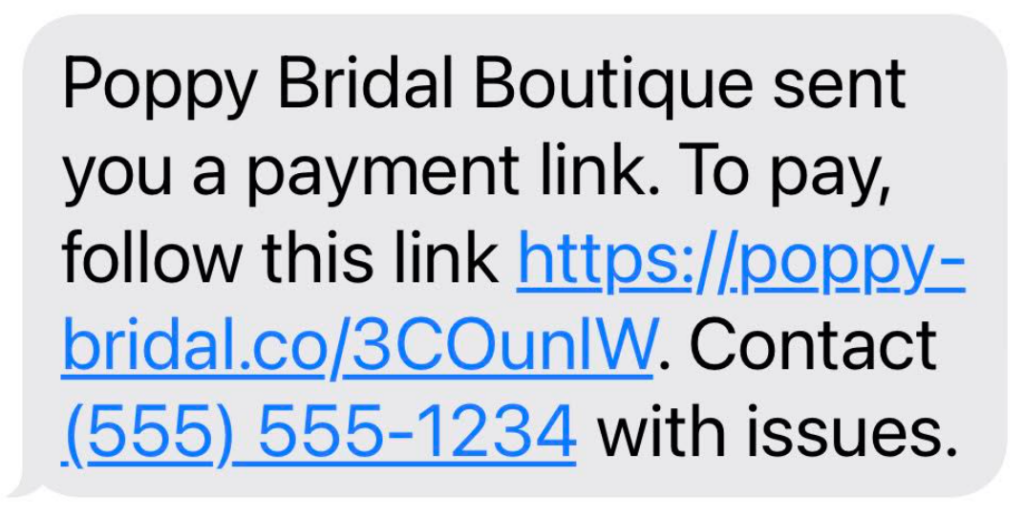

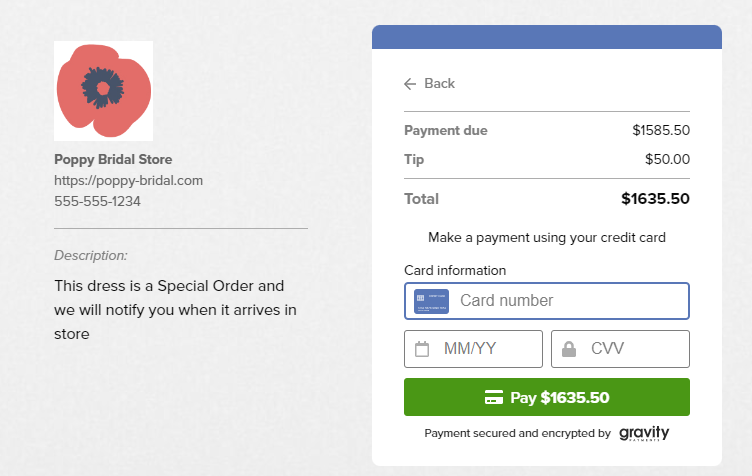
Once sale is approved the customer will have an Approval Number.
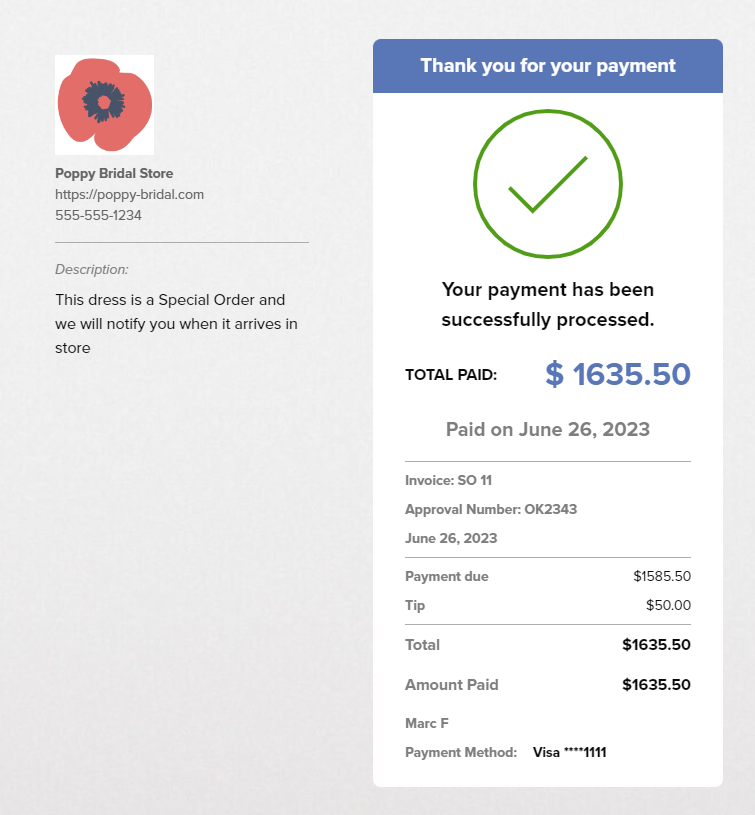
The Sale will be updated with the Approved Payment in Poppy.

(For a Video Tutorial click the link below)
