HOW TO: Set Up Seasonal Hours
If your store hours change during certain times of the year, use the seasonal hours to set up your special hours! Once you’ve set up your season hours, these hours will override your default business hours every year.
Navigate to the ‘Store Management’ from the Main Menu icon  in the top left corner.
in the top left corner.
- Click ‘Store Profile‘ on within the fixed left navigation
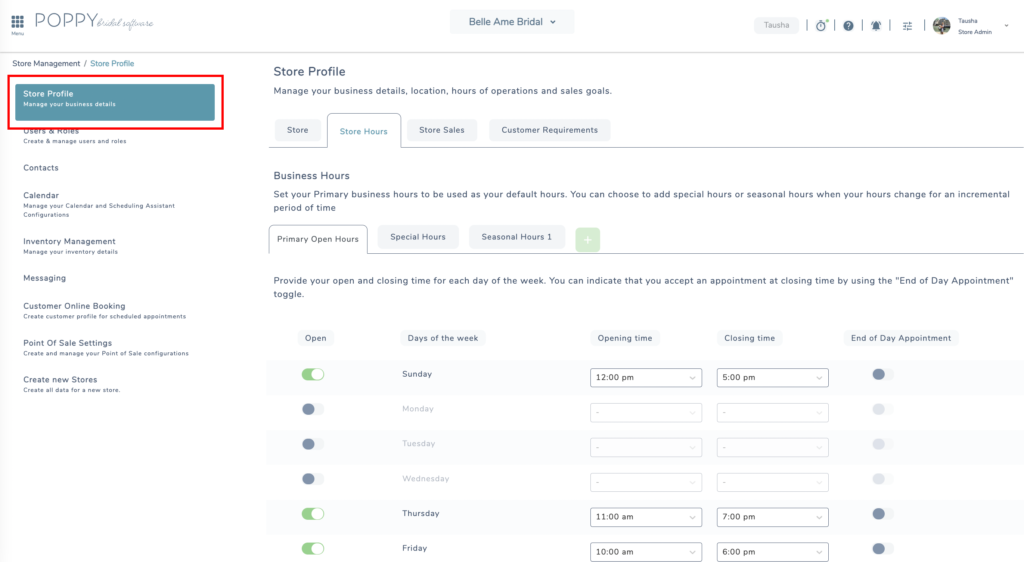
Seasonal Hours
- Label your Seasonal Hours tab
- Double click on the tab:
- The tab label will be highlighted, which will allow you to delete the default label and edit the name:
- Type the name that matches the reason for your seasonal hours. E.g.
- To Save the new label for your seasonal hours, click off the tab to any white space on the page
- Double click on the tab:
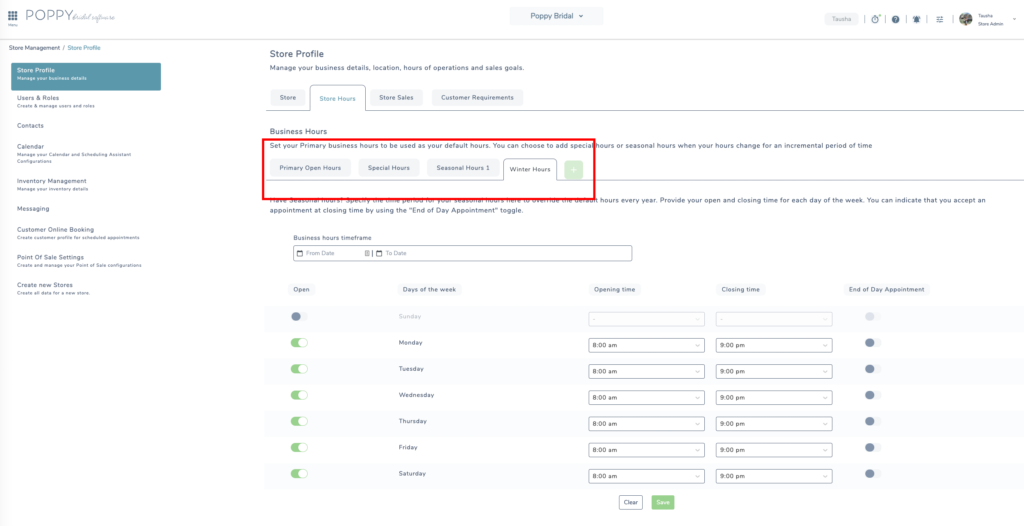
- Within your seasonal hours tab, choose the date range that you wish to apply the seasonal hours to.
- For each day of the week, set your preferences for the following fields:
- Open: Is the store open on this day?
- If you toggle a certain day of the week to the left (gray), this indicates your store is closed on that day of the week.
- Day of the week: Each day of the week is displayed individually, so each day can have its own distinct schedule.
- Opening Time: When is your store open to your customers?
- Choose a time from the drop-down menu to indicate when your store is open to customers and available to take appointments.
- Closing Time: What time is your store officially closed each day?
- Choose a time from the drop-down menu to indicate when the store is closed to customers.
- End of Day Appointment: Do you let your appointments go past your closing time?
- Toggle this to the right (green) to allow customers to book an appointment that can go past the closing time of your store. When ‘End of Day Appointment‘ is toggled off (gray), customers will only be able to book appointments that are scheduled to end before your store closing time.
- Note: If this feature is toggled on (green), the latest time an appointment can be started is the closing time specified for that specific day of the week.
- Toggle this to the right (green) to allow customers to book an appointment that can go past the closing time of your store. When ‘End of Day Appointment‘ is toggled off (gray), customers will only be able to book appointments that are scheduled to end before your store closing time.
- Open: Is the store open on this day?
- Once you have set up your store hours, click ‘Save’.
