HOW TO: Deactivate a User & Reassign Their Activities
- Navigate to ‘Store Management‘ from the Main Menu icon
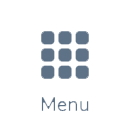
- Select ‘Users & Roles‘ from the left hand side page menu

- Within the ‘Users‘ tab, search or scroll to the user you’d like to deactivate.

- Click the toggle switch under the Active column to gray.
If the user you are deactivating has activities assigned to them such as, appointments, sales transactions or to do, a modal will prompt you to reassign them to an active user.

- Click the down arrow to expand each section to bulk or individually reassign each item.

- Once all activities are reassigned to an active user, click ‘Deactivate User’ button
