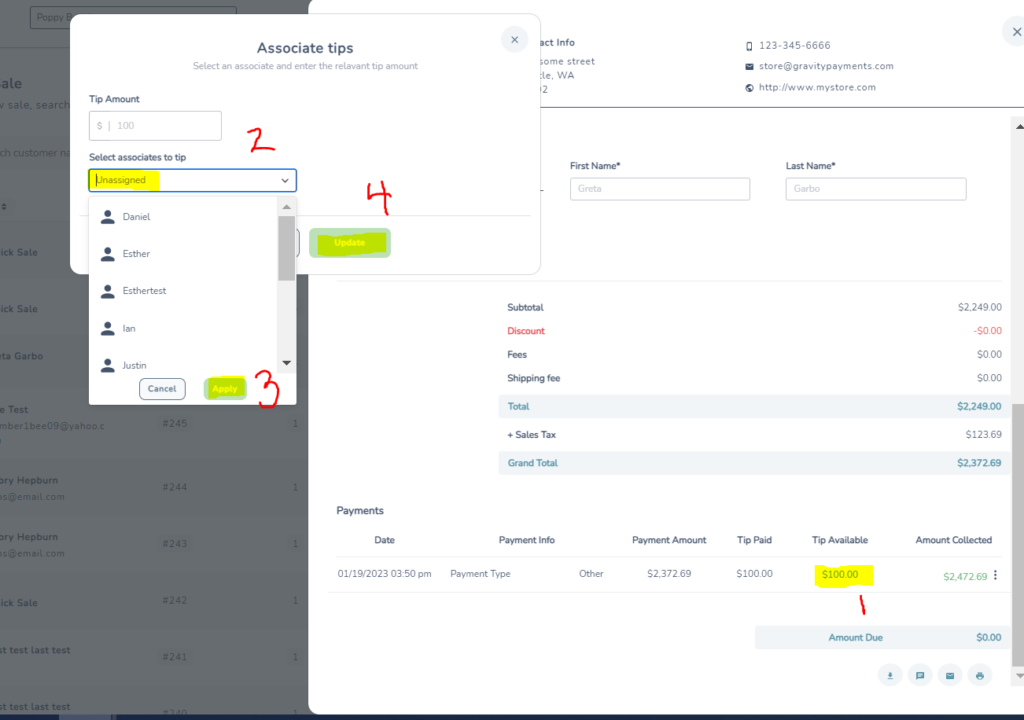HOW TO: Assign Tips Post-sale
Scope: There may be times where a user accidentally forgets to assign an associate to a tip received during a sale, which will later reflect in tip reporting. This article will explain step-by-step how to assign a tip to an associate post-sale to avoid confusion as to who the tip belongs to.
Steps to Complete:
- Navigate to to Point of Sale through the Menu
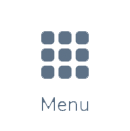 in the left navigation
in the left navigation - Next, click the desired sale where you’d like to assign an associate to the tip
- Click the 3 vertical dots next to the sale

- Click ‘View sale’
- Scroll down the page to the ‘Payments’ section
- Click on the tip amount under the ‘Tip Available’ column (See highlighted below – marked with #1)
- Select the associate you’d like to assign the tip amount to (See image below marked with #2)
- Click ‘Apply‘ (See image below marked with #3)
- Click ‘Update‘ to save (See image below marked with #4)
The updated tip will now reflect an associate assigned to the tip in Point-of-Sale and your Tip Report.