HOW TO: Add the Online Booking iFrame to a WordPress website
Adding iframe code to your website can be as simple as ‘copy & paste’ follow the steps below as an example of how to add it to your site. If you are experiencing any issues adding online booking to your website, reach out to the Poppy support team via Chat or support@poppy-bridal.com for assistance.
Adding Online Booking iFrame code (JavaScript) to a WordPress site
- Once you’ve configured your online booking settings the way you would like it to be on your site, click ‘Publish’
- This is located either at the top right corner of the page or at the very bottom.
- Next, at the bottom of the Customer Online Booking page and click the copy icon

- Then in a different browser, navigate to you website and login to make edits to a page or add a new page for Booking an appointment.
- In your left navigation, click ‘Pages‘
- Next, Click Add New button at the top of the page or within within the left sub-navigation under Pages
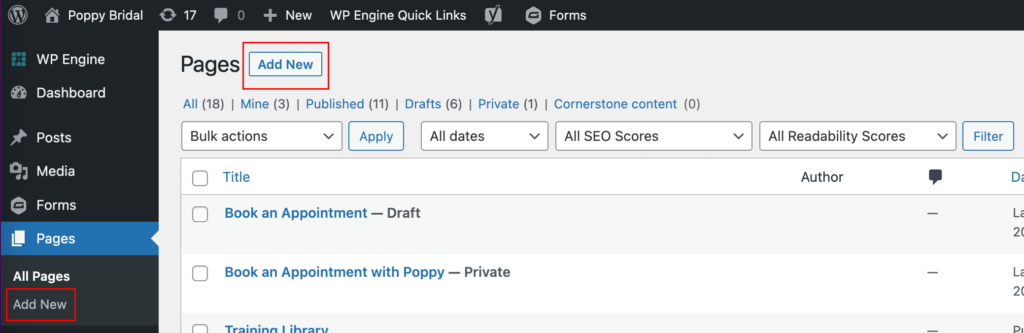
- From the new page, click the ‘+’ icon
- Next, click the ‘Code‘ option from the left navigation (this could be a drop down that you’ll have to expand, it will depend on how your wordpress is set up)
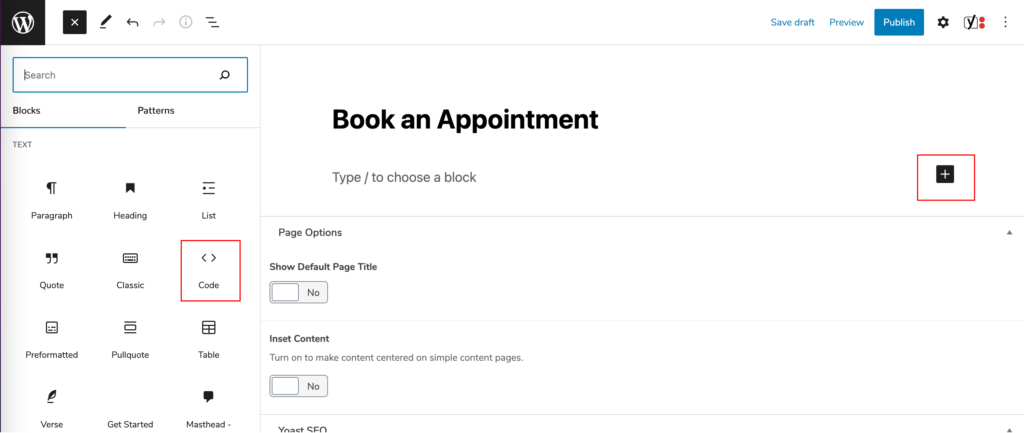
- From here, click the code icon and select the Custom HTML from the drop down.
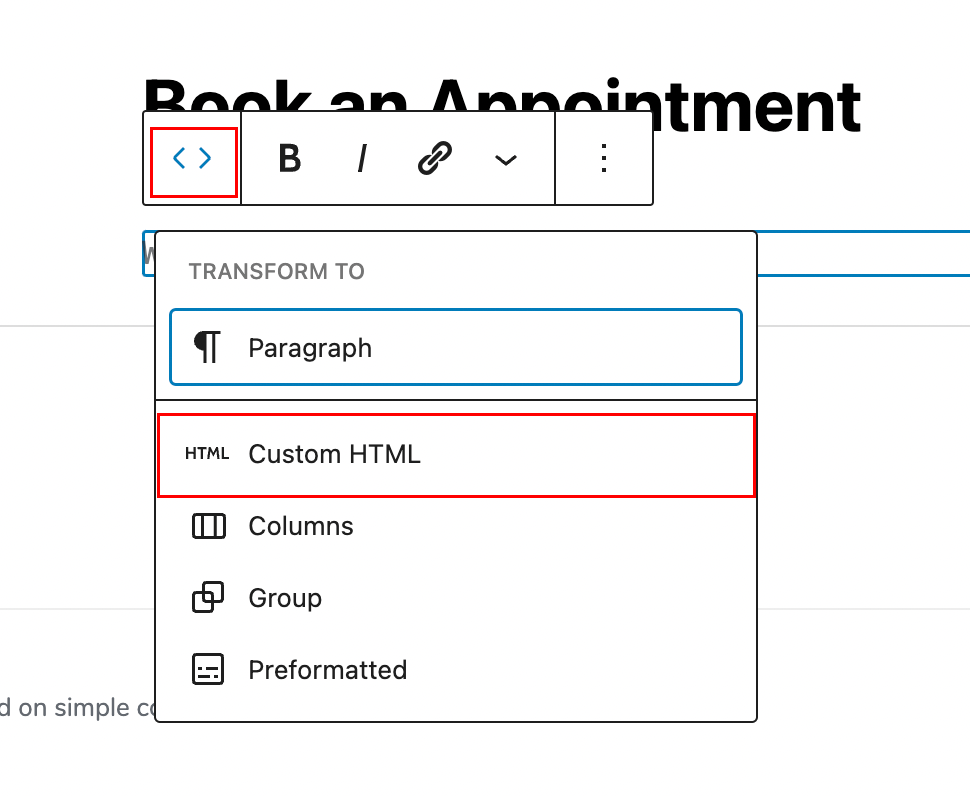
- Next, paste the iframe code you copied from your Poppy Bridal software and click preview
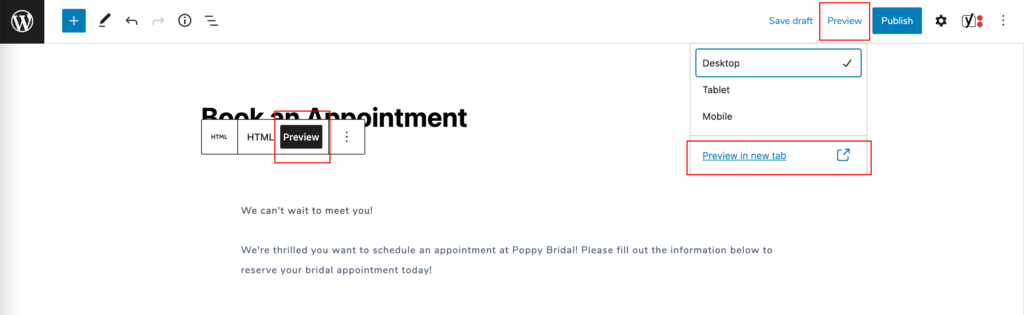
- To see how it will look live on your site, click the Preview link in the top right. If it’s not exactly how you’d like it to appear you can customize the page as you see fit.
- Add text above the booking iframe instead of having it live in the iframe.
- Do this by deleting the text and adding in a single space in the text box in Step 01 of configuring your iframe code within your Poppy Bridal Software.
- Next, click Publish to see the changes update on your website in real time. (you may have to click ‘Preview‘ again in wordpress.

Here I added a title to the page, a paragraph to the body and deleted the Header and Sub-header text within the Customer Online Booking configuration.
- When your page is set up to your desired aesthetic, click “Publish” within your WordPress page.
If you have any questions or need help, feel free to reach out to the Poppy Support Team via Chat or email support@poppy-bridal.com for assistance.
