HOW TO: Add Customer Interviews to Templated Emails
- Navigate to ‘Messaging’ from the Main Menu
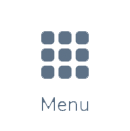 icon in the top left corner
icon in the top left corner - Select ‘Email Messaging Center’
- Identify the template you’d like to add the custom interview to, then click ‘Edit Template‘
- If you’d like to create a new template with the customer interview link, see HOW TO: Create an Email Message Template
- If do not need to make any changes to the template settings, click ‘Save & Continue‘
- Next, click the template preview to bring up the edit toolbar
- Within the ‘Smart Flow‘ drop down locate the ‘survey_link” option.
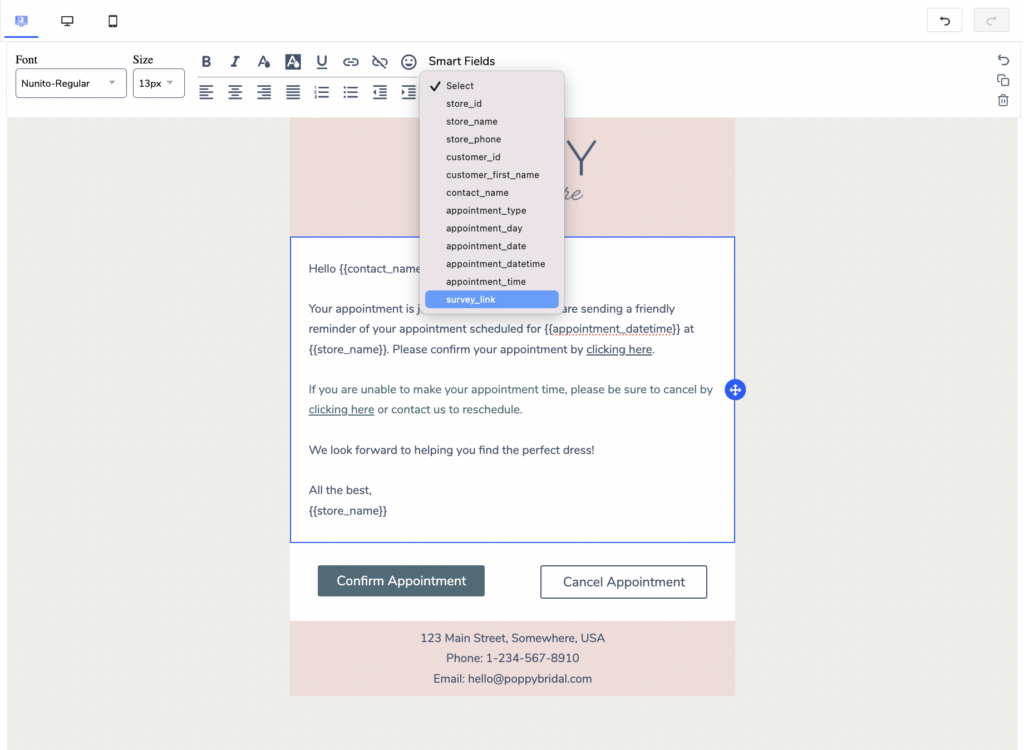
- Once you’ve added in the link, don’t forget to click ‘Save & Continue’, then ‘Activate Email Template’ to finish
