HOW TO: Add Color Groups to a Vendor
Navigate to ‘Store Management’ within the menu icon ![]() on the top left-hand corner of the screen
on the top left-hand corner of the screen
- Select ‘Inventory Management‘ from the options on the left side of the page
- Click the ‘Vendor‘ tab
- Find the a vendor by using the search field or scrolling
- On the right hand side of the vendor, click the action icon

- Select ‘Edit‘
- Click the ‘Standard Colors‘ tab at the top of the window
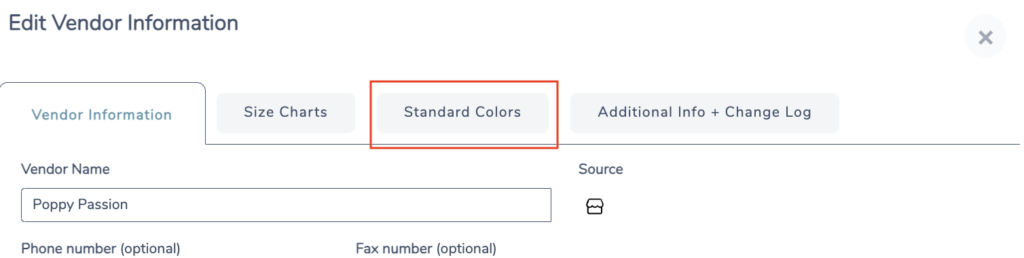
- Click the ‘Add New Color Group’ button
- Fill in the Name of the Color Group, add all of the colors the vendor carries (separate each one with a comma), then select the department you’d like the color group to be applied to

- Click, Save & Continue
Check out more Vendor tutorials below:
HOW TO: Add Vendor’s Size Charts (manually)
HOW TO: Add a Vendor (manually)
HOW TO: Add a Vendor Note & View Change Log
