HOW TO: Add an Item to Inventory/Showroom
Navigate to the ‘Store Management’ from the Main Menu icon  in the top left corner
in the top left corner
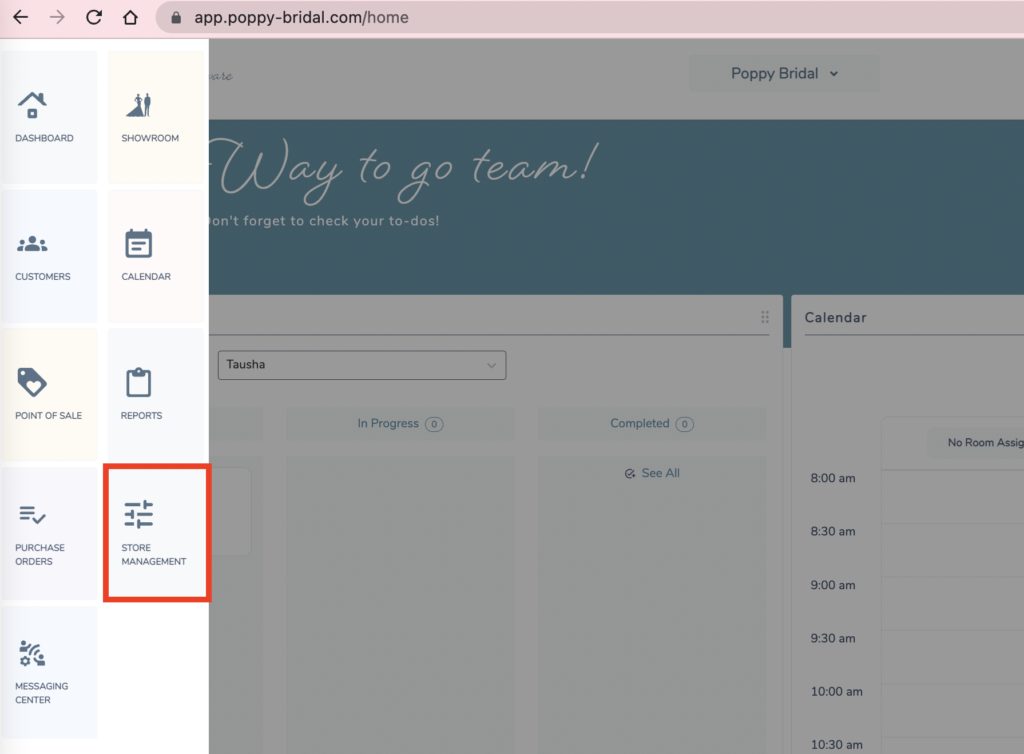
- Select the ‘Inventory Management’ from the secondary navigation on the left
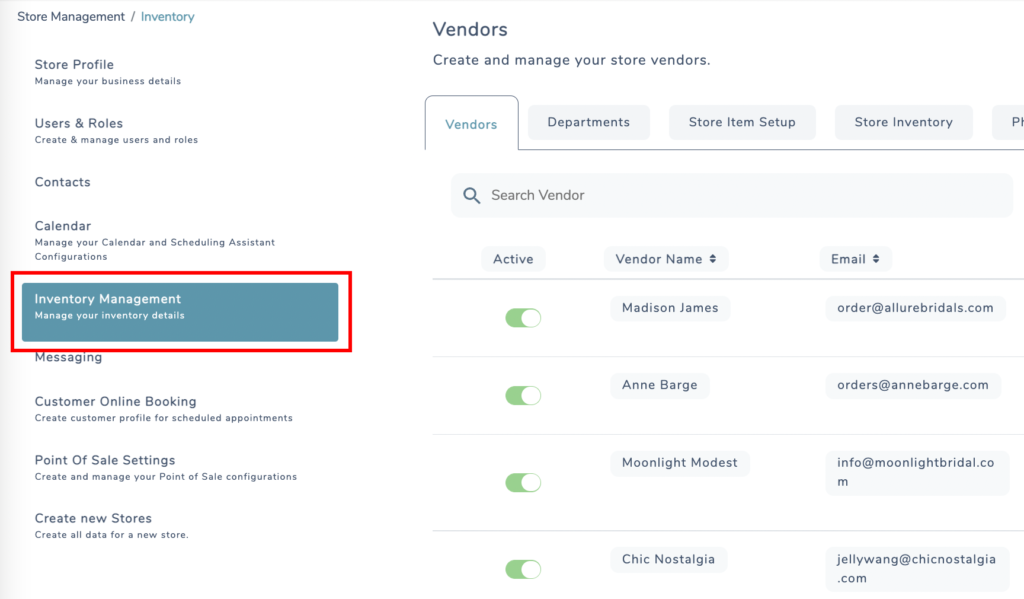
- In the top-middle of the page, select the ‘Item Setup’ tab
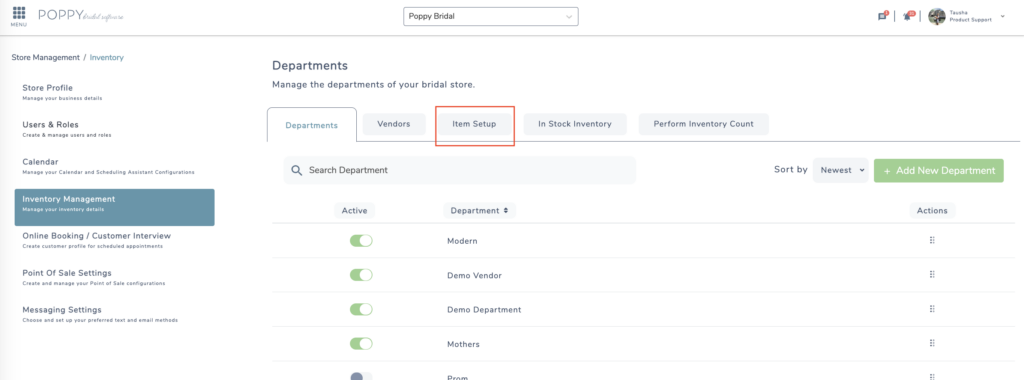
- Locate the item you want to add to your inventory by either searching by item name, or scrolling through the inventory list
- Once located, select the action dots
 to the far right of item
to the far right of item - Click the ‘Select for Inventory’ option
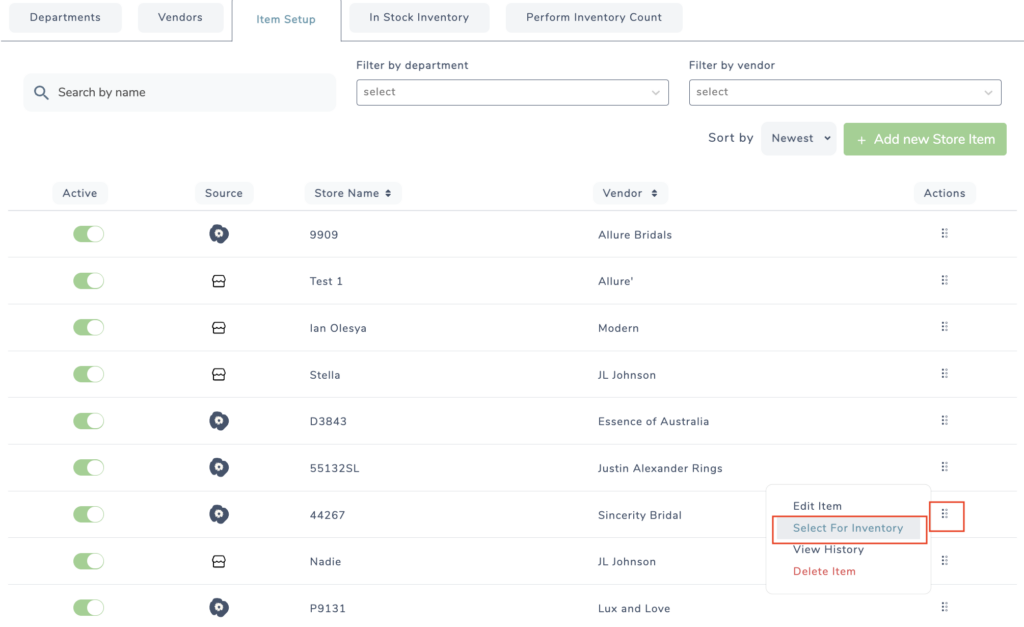
- Choose the images, color group – then color, size chart – then size you want displayed in Showroom
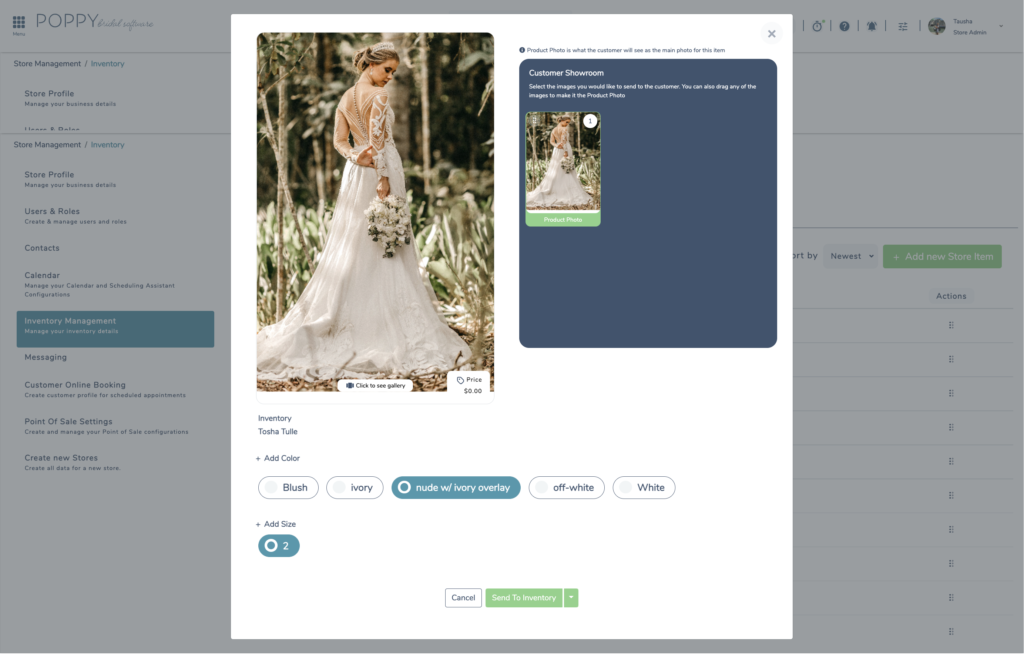
- Click the ‘Send to Inventory’ button
- Input the quantity you want displayed as ‘in stock’
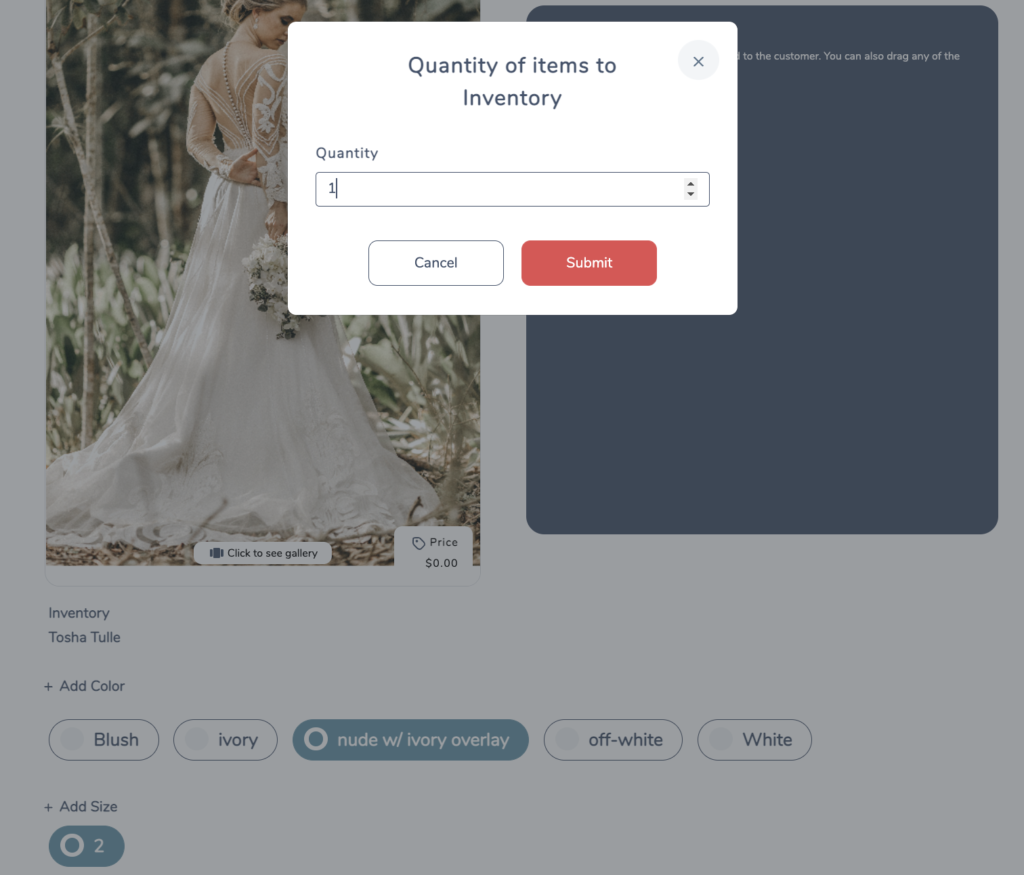
- Click ‘Submit’
The item will now be displayed in both your List View and Catalog view of your Showroom.
