HOW TO: Delete Inventory Items
Scope: There may be times where you accidentally send the wrong quantity, color or size of an item to your inventory within Poppy. This article will explain how to adjust those item details.
*Please note that items associated with a Point of Sale Transaction, Purchase Order or Store Inventory and cannot be deleted.
Navigate to your ‘Store Management’ from the Main Menu icon  in the top left corner
in the top left corner
- Select the ‘Inventory Management’ tab from the left hand Store Management page navigation
- Select the ‘Store Inventory’ tab and search for the item to be deleted
- Click the action dots
 to the right of the item you’d like to delete
to the right of the item you’d like to delete - Select ‘Delete Item‘ from the list of options
- You should see this message pop up on your screen as long as there are no transactions or purchase orders associated with that item
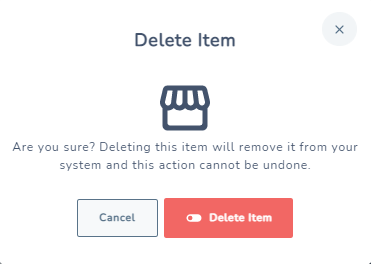
- Confirm you’d like to delete the item by clicking the red ‘Delete Item’ button.
